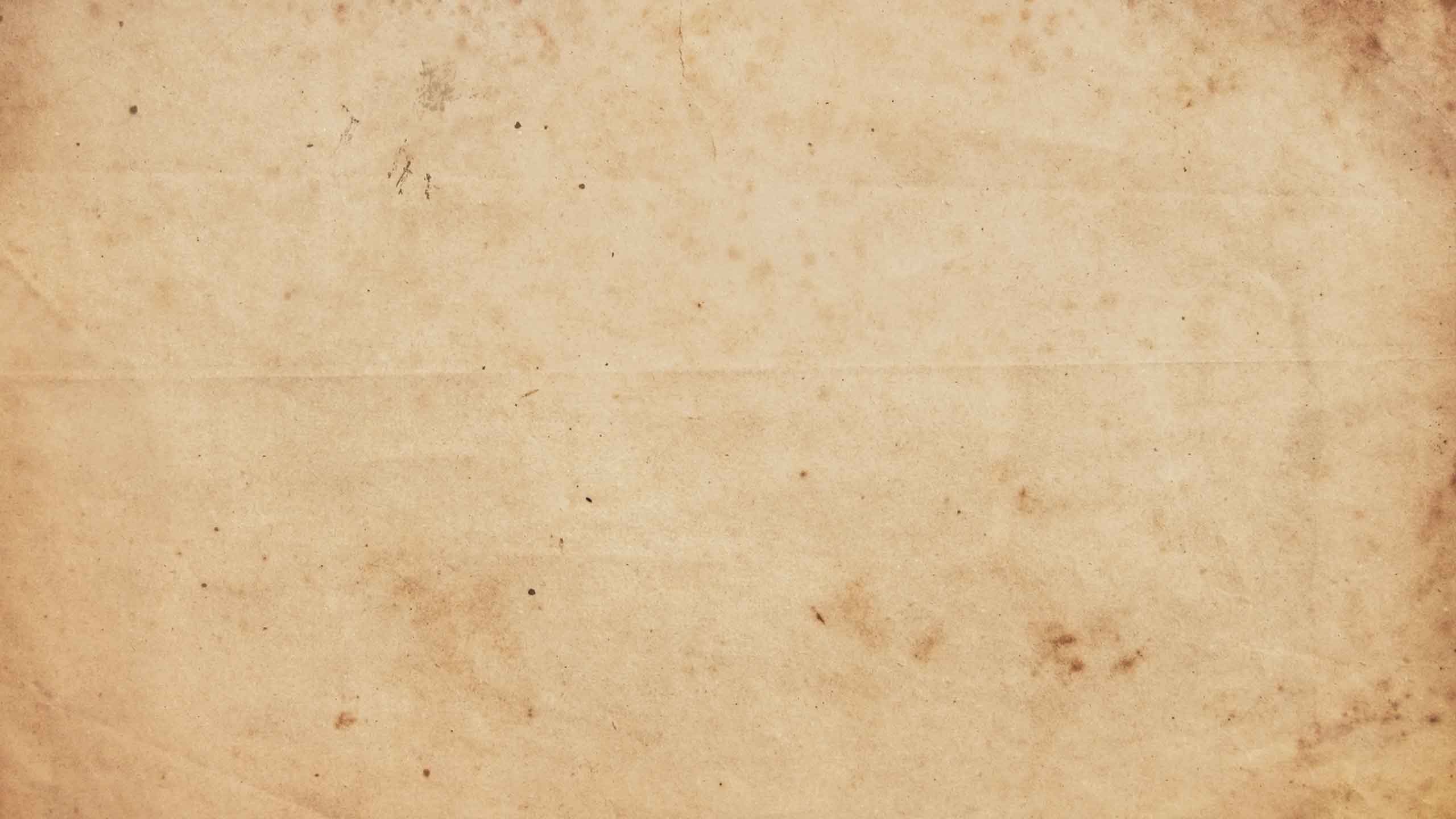How To Fix Screen Flickers After Mac OS Update
Not everyone was reporting these problems, but there are certainly enough people experiencing this for it to get mentioned. The flickering screen seems to be appearing on retina and non-retina screens, with Mac users noting that it can affect them when using Terminal, or when graphics are enabled or disabled. In some cases, it’s so bad that it makes looking at the screen impossible. It seems that the issue stems from compatibility problems between the new operating system and the graphics processing unit. Subsequent macOS updates may have solved this problem, although a workaround or troubleshooting fix is often necessary even then. Let’s look at how to Fix MacBook Screen Flickering Issue in 2020 Models.
Screen Flickering after Updating to 10.14
This flickering screen issue, regardless of its frequency of occurrence, can bring about a grating user experience. Screen flickering after updating to 10.14 problems has been reported to occur over a wide range of Mac devices. And users may find that changing the monitor only results in a different screen flicker pattern. The issue might also occur particularly when certain apps are running.
For instance, users report noticing a series of flickering white stripes on the screen of a running Terminal, especially when pressing certain keyboard keys. In other cases, the flicker manifests as random multicolor lines. On a MacBook Air, the issue manifests as a black and white noisy screen when a DVI or VGA display is plugged via a standard adapter. On a newer MacBook Pro, screen flickering 2018 Macbook Pro 10.14 isn’t too dissimilar. The spontaneous flickers plague the displays on various brands of monitors ranging from DVI to HDMI.
Nonetheless, a recurrent theme in all these instances is the fact that the flickers do not occur prior to a macOS 10.14 update. And also counting toward the likelihood of the macOS 10.14 update being the root cause of the flickers is the fact that the problem seems to hold across various monitor models that are hooked up to the 10.14. This clearly implies that the root cause of these flickers is the macOS 10.14 update.
Screen flickering issue, fixes
Please try each step until you resolve your problem:
- Restart your Mac by going Apple menu >Restart.
- Update the OS on your Mac. You can do so by opening the App Store on your Mac. Then click Updates.
- Reset the System Management Controller (SMC). Different Mac models require different steps to do this.
- Please see this to learn more.
Reset the PRAM (or NVRAM). Here is how:
- Shut down your Mac
- Start your Mac, and immediately press the Option, Command, P, and R keys together for several seconds (around 20 seconds). Then release the keys. You, Mac, will look like it is restarting.
- On your Mac, go to System Preferences > Energy Saver > and uncheck the option for “Automatic graphics switching” (note that Mac Air models do not have this option, Mac Book Pro models have this option).
Start your Mac up in safe mode. You can use safe mode to identify your issue. Here is how:
- Shut down your Mac
- Start your Mac and immediately, press and hold the Shift key. Apple logo will appear (do not release the Shift key yet)
- Then you will see the login screen (now you may release the Shift key) and log in your Mac. Now you are in safe mode. Does flickering still happen? If flickering does not happen, restart your Mac regularly (without pressing any keys). After regularly starting your Mac, does flickering come back? if not, that means that safe mode fixed it.
It seems that, for some users, Firefox is causing this. Try uninstalling Firefox to see if that fixes your flicking problem. You can remove Firefox easily. Here is how:
- Close Firefox
- Open the Applications folder
- Find the Firefox app
- And then drag it to the trash
- Create a user account on your Mac by going to System Preferences > Users & Groups.
- Then, log in to your computer as this new user.
- Check to see if flickering occurs? if not, delete the new user.